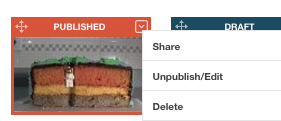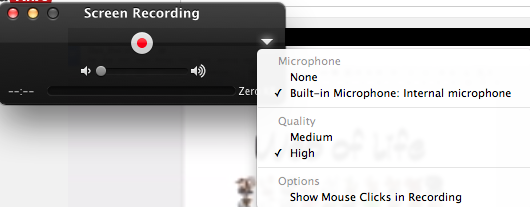Great new tool discovered for making Youtube videos more interactive. Their tagline is "don't just watch. Learn." Who are they? zaption.com
Get started and create an account using your Google login or a different one.
The video tour that pops up is actually really useful so watch it and learn!
Once you are through the tour then you'll be ready to start creating.
Click on New Tour.
Add a video; you can upload or insert a link from youtube.
Trim the beginning and end by clicking on the little scissor snip tool.
The way you do this is by dragging the blue circle (not orange triangle) to where you want to trim and then press save.
Play the video and decide where you could pause for a question!
Questions come in many forms - the opportunity to write a short answer, pick a multi choice or check boxes to tick. While writing short answers may help students achieve deeper learning, once they submit their answer there is no way to see what they have written without paying for the upgrade of zaption.
I've tried to get around this by asking students to screenshot what they write if it's a short answer question and screenshotting whether their answers were correct or incorrect if it is multi choice or checkboxes!
Drag the style of question you want onto the video. Click on the boxes to write the question and provide options for multi choice or checkbox questions.
Select which answer is correct or incorrect by clicking on the little orange +'s. You can also write why the answer is correct or incorrect, which students will see depending on what they wrote.
Again, if you pay for the upgrade there is a great option to send students back to a certain part of the video if they pick an incorrect option.
Once your zaption video tour is complete and full of questions, click publish!
When it's published it looks like this. Now.. how to share?!
Click the little dropdown arrow and select share.
You can add a link by copying the link, or embed the iframe code in an embed gadget on your site, so students can complete the zaption tour without leaving your class site.
If you don't know how to use an embed gadget and modify the size to suit the iframe width and height then you may have to search for one of my previous blog posts.
Happy zapping :)